Blog Post
Save Your Clicks

2013 is keeping us plenty busy so far. That being the case, we’re looking at ways to maximize our use of time. In that spirit, today’s post is particularly relevant for us, and we hope it’s helpful for you as well.
A few weeks ago we covered how you can quickly save your work on a post/page by hitting ctrl-S (or command-S) while in the text editor. Because WordPress is so intuitive and easy to use, there are several other keyboard shortcuts you can use as well, to streamline the formatting on your post and save a bunch of time – not to mention clicks.
If you’ve ever worked on a WordPress site, you’re familiar with the formatting palette along the top. It looks roughly like this:

When you’re working on a post, it can be distracting to have to select your text, drag the mouse all the way up to the formatting bar, click the B (or whatever icon you need), and click back into the editor window. Fortunately, the good folks at Automattic have built in some more keyboard shortcuts.
The old standards of bold and italic are, predictably, ctrl-B and ctrl-I. Undo and Redo, similarly, are ctrl-Z and ctrl-Y. There are also several commands using the alt-shift combination, such as converting the current paragraph to a block quote (alt-shift-Q), centering your text (alt-shift-C), and so on.
Furthermore, the keyboard shortcut for each formatting command pops up in a tooltip if you hold your mouse over the icon.

With a little practice and some memorization, you’ll be flying through formatting your posts like a pro in no time!
Mac users: as you doubtless know by now, replace ‘ctrl’ with ‘command,’ and ‘alt’ with ‘option.’
Photo by Miguel Vera